Back
Release Notes for previous updates
Technical Assistance
9.8.0 Estimating Update 2
Update 2 contains the following changes:
Copy Sum Feature Disabled
The Copy Sum feature was unavailable in the initial 9.8 Estimating release. The Copy Sum feature has been restored.
On-Screen Takeoff (OST) Integrator Displays the Incorrect Variable Default Value
When integrating On-Screen Takeoff (OST) conditions with Estimating assemblies, the OST Integrator displayed the incorrect default value for some assembly variables. The correct value now displays for all assembly variables.
Total Line Item Amount Can Be Adjusted
Previous releases required you to use the Adjust Column feature to edit a spreadsheet item's Total Amount. With this release, you can now edit the Total Amount by typing a new value directly into the spreadsheet cell.
Yes/No Variables Do Not Display Correctly in Planswift
On some occasions, "yes/no" variables did not display correctly in the integrated Planswift software. This issue has been resolved.
Note: You are not required to install 9.8.0 Estimating Update 2 for compatibility with Accounting. Read the Estimating Update 2 Release Notes to determine if any changes contained in the update affect you. 9.8.0 Accounting Update 2.
Download Instructions
Download the update:
- At the computer where Estimating is installed, click the button below to download the self-extracting file that contains the update.
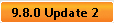
- In the File Download – Security Warning window, click [Save]; and if you see the Save As window, select a temporary location on the computer to save the file and click [Save].
Note: This location must be available to all workstations where Sage Timberline Office Estimating Products are installed. For example, create a folder named "Update" if it does not yet exist, under X:\Timberline Office\Estimating, and then save the file to that location. If you installed to a different location, select the appropriate path.
- In the Download Complete window, click [Close].
Update each workstation:
Update each workstation where you installed Sage Timberline Office Estimating Products.
- Close the Sage Timberline Office Estimating applications and all Microsoft Office applications on the workstation.
- Browse to the location where you saved the file in step 2 of the "Download the update" section.
- Double-click the update file.
- If a security warning appears, click [Run] or [Allow].
- On the Ready to install 9.8.0 Est Update 2 window, click [OK].
- When the message This update has been installed successfully appears, click [OK].
- Repeat steps 1 through 6 at each workstation where you installed Sage Timberline Office Estimating Products.
Upgrade your data:
Upgrade your Estimating data. You do not need to upgrade all estimates at once; you can upgrade each estimate as needed.
- Back up all your Estimating data, including all estimates and databases.
- Open Estimating Tools (Start > Programs > Sage > Sage Timberline Office > Estimating > Estimating Tools).
- On the File menu of the Estimating Tools window, select Upgrade Files.
- Select the Upgrade option.
- Select the folder containing the files you want to upgrade. You can click [Browse] to navigate through the folders on your computer.
Note: Select the Select all files in this folder check box if you want to convert all files in the selected folder.
- Click [Finish] to begin upgrading the selected files.
You must upgrade your Accounting & Management data separately. Refer to the Accounting & Management installation instructions for more information.
Note: Update 2 is designed for Estimating and Accounting compatibility. If you use both Estimating and Accounting and you install Update 2 to one suite, you must install Update 2 to the other as well.
Return to top
Release Notes for Previous Updates
Update 1
Opening Estimates On a Network Causes a File Error
After upgrading Estimating data to 9.8, opening estimate data stored on a network sometimes caused a file error. This issue has been resolved.
On-Screen Takeoff (OST) Error Message Correction
The error message displayed when an operator typed an invalid entry for a "yes/no" variable was incorrect. The message text previously identified 0 as the value for "Yes" and 1 as the value for "No." The correct values are actually 1 for "Yes" and 0 for "No." The error message text has been corrected.
On-Screen Takeoff (OST) Integrator "Apply Assignments" Feature
In the previous version, when the Apply Assignments feature was selected, the On-Screen Takeoff (OST) Integrator embedded assignments in the selected project that were linked to the original project's assignments. The OST Integrator should have created a copy of them instead. Using the Apply Assignments feature now creates copies of the original project's assignments.
|

