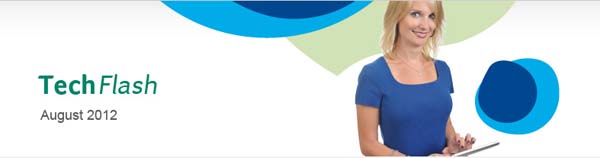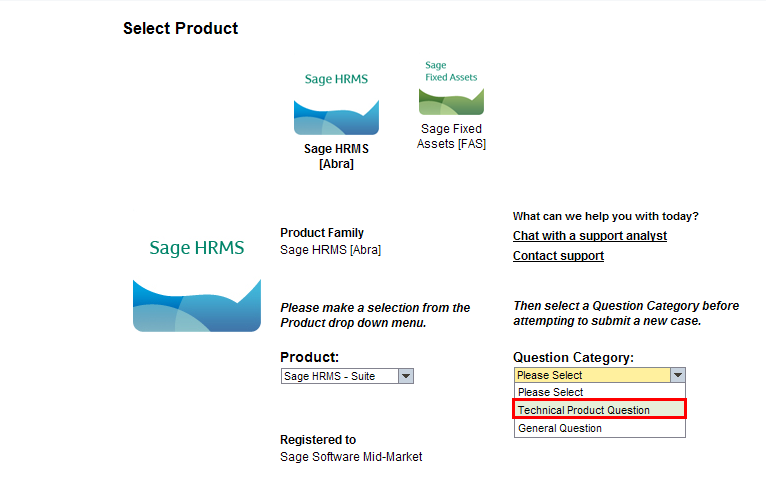|
Sage Customer Portal
Customer Portal - Create a Support Ticket or a Service Request
Create your own Support Tickets or Service Requests on the Customer Portal.
What is the difference between a Technical Product Question and a General Question?
Support Tickets: Technical Product Questions are questions on how to use Sage Abra Suite, or Sage HRMS, or Sage Abra Suite Canada product and are directed to Sage Customer Support team. Techncial Support Questions always have a drop down for Application and Product Version, and allows you to attach a file to the question. These questions are answered within four hours depending on the time created.
Service Requests: General Questions are technical questions on account maintenance, or billing, or service contract questions and are directed Customer Service team. General Questions do not have an option for a Product Version, or the option to include an attachment.
Create a Technical Product Question Case - Customer Support Question
Log on to the Customer Portal, then perform the following steps to create a Technical Product Question Case.
- Click the Cases tab.
- Select the Product Family by clicking on the product brand image displayed at the top
- Click the Product drop-down and select the product.
- Click the Question Category drop-down menu and select Technical Product Question.
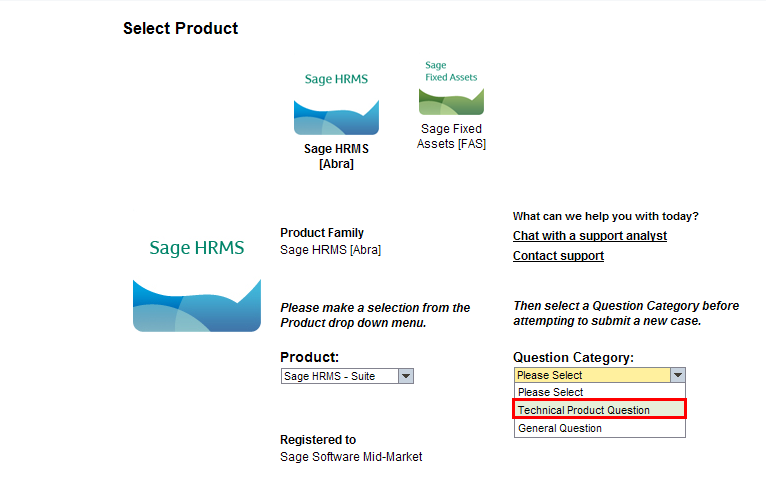
Note: Once the Service Plan Details table appears, select the correct contract.
EXPIRED SERVICE CONTRACTS & WARRANTIES: If the service contract or warranty have expired for the selected product, you will receive a message that there is not an active contract or warranty. You need to submit a General Question case with a selection of "General Question". If you receive a message that only refers to the Warranty, use your contract to submit a Technical Product Question.
- Click the Module drop-down and select the product application that is related to your support issue, if you know it. This list is not specific to your product category.
- Click in the Version drop-down and select the version.
- Click the Question Category drop-down and select the category.
- Type a brief description of the technical issue in the Subject field. This information is important because this is what displays in the Sage Customer Support Representative's Inbox. This field is limited to 40 characters.
- Place the cursor in the Detailed Description field and type your notes. Enter as much information as you have to ensure that the Sage Support Representative understands your request.
- Click Attachments to attach a file(s).
- In the Select and add attachments window, click Browse and select the file to attach.
- Add a description for the attached file, if you want.
- Click Attach.
- You may enter a module, product version, and question category at this time, those fields are not required fields but will make the research time for your Support Ticket less in most instances.
- Click Save to submit the case.
- When the confirmation message displays along with the 10-digit case request number that begins with 800*, you can hover over the Cases tab and select Case History to display your requests.
Our goal is to respond to your question within four hours. During seasonal or peak times our response time may vary. We know your questions are important and will always strive to respond as soon as possible.

Create a General Question Case - Customer Service Question
A General Question case is a non-technical inquiry that is not related to a Product. These questions are directed to the Customer Service department and are not expected to be a technical support question. The system assigns each Service Request a unique ID, always beginning with the number 9. No contract is required to submit a General Question case. Account Maintenance, Billing or Finance, and Customer Satisfaction are examples of requests not directly related to products. You should create a General Question case request to remove an employee from your contact list, for example, if the person is no longer employed with your company
Log on to the Customer Portal, then perform the following steps to create a General Question Case.
- Click the Cases tab.
- Select the Product Family by clicking on the product brand image displayed at the top
- Click the Product drop-down and select the product.
- Click the Question Category drop-down menu and select General Question. The question category determines which area of Customer Service will receive your question.
Note: If you wish to create a Technical Support Question, cancel the General Question and create a Technical Support Question instead.
- Click the Question Category drop-down and select the category.
- Type a brief description of the technical issue in the Subject field. This information is important because this is what displays in the Sage Customer Service Representative's Inbox. This field is limited to 40 characters.
- Place the cursor in the Detailed Description field and type your notes. Enter as much information as you have to ensure that the Sage Customer Service Representative understands your request.
- Click the Question Category drop-down and select the category.
- Click Save to submit the case.
- When the confirmation message displays along with the 10-digit case request number that begins with 900*, you can hover over the Cases tab and select Case History to display your requests.

To view cases created by all users from your company, select Cases, Case History, and change the search option from My Cases to Company's Cases and Submit.
The date range will always start with the past three months, but the start date may be changed back to the first day of our new database service of 10/30/2011.
Click on the Number hyperlink to open any incident. Update the notes if necessary and an email will be directed to the Customer Support Agent who updated the case last.

|