|
|||
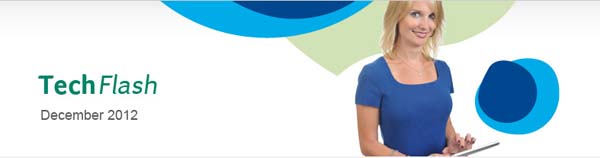 |
|||
|
Sage Abra Suite How does Abra Suite populate Employer Match for Health Care Coverage on W-2 If the Health Care benefit is 100% employee paid or a portion of the cost is paid by the employer and the HR module is used to calculate the employee and employer contributions, then the Health Care may be setup as a deduction with the Deduction Type field mapped to one of the Code DD types. To populate the Form W-2, the deduction code's "Deduction Type" field must have one of three choices for Code DD selected depending on the type of the deduction. Three new Deduction Types were included in the Q4 2011 Product Update:
If the Health Care costs are 100% Employer paid with no contributions by employees, Sage Abra Suite requires this to be set up as an Earning Code. This will work in Sage Abra Suite Payroll module with or without the HR module being installed. To populate the Form W-2, make sure to select the Earnings Category: "Employer Provided Health Coverage." If the Sage Abra Suite HR module is not installed and the Health Care benefit cost is employee paid and a portion of the cost is paid by the employer, create a deduction code for the Employee contribution and create an Earning code for the Employer portion. With the HR module installed, the best way to have Abra Suite automatically calculate the employer contribution is to create a benefit in HR with Employee and Dependent Monthly Premiums and Employee Contributions, then link the HR Benefit to a Payroll Deduction. When a payroll is processed, the employer portion will populate the Match field in the employee's Payroll History details screen. The employer cost portion is calculated based on the HR Benefits: (Employee Premium + Dependent Premium) - Employee Contribution. The remaining amount is the Employer portion. The Employer portion populates the "Match" fields on the employee's Payroll History detail screen, on the Display Type: "Deductions." For example, if the Monthly Employee Premium is $100 and the Monthly Dependent Premium is $75 and the Monthly Employee Contribution is $125, the Employer cost portion is the remaining amount: $50.00 Make sure to enter dates when creating the HR benefit in the "Employee Coverage Begins" and "Employee Coverage Ends" - Sage recommends an open-ended Ends date, such as 12/31/2099. For additional information regarding the setup of HR benefits, review the Help menu topic in Sage Abra Suite: Select Help &qt; Contents > Setup > Employees > Set Up Benefits and all the related subtopics. How to link an HR benefit to PayrollAfter creating the Benefit Code in HR, select Payroll, Rules and Deduction Codes. Select the deduction code and click More. Select the Employer Match tab. In the HR Benefit Code drop-down box and choose the corresponding HR benefit code description. After creating the HR benefit code and linking the code to the Deduction, add the benefit to the employees' HR, Insurance Benefit screen. When the HR code is added to the employee, the linked deduction code will be added as well. A message will appear when adding the HR Benefit, “Expire Linked Benefits” “This benefit plan is linked to a payroll deduction. The deduction will end on the date the benefit plan expires, unless you enter a new date below: Deduction End Date 12/31/2099. When the Quarter 4 Trial Quarter Close is processed, Sage Abra looks to each employee’s Payroll History detail screen, on the Display Type: “Deductions” for the values in the YTD amount field and the YTD Match fields (scroll to the right to view the Match fields.) How to manually update the 2012 Form W-2If the Employer Match has not been populated during payroll processing in 2012, the Form W-2 can be manually updated after the Quarter 4 Final Quarter Close has been processed. Access Payroll, Processes, Edit Quarter/Year End Forms. Select the employer, the Year 2012, the Form: W2 Form, then click OK. The first alphabetic employee name will appear. Select the Employee Find magnifying glass icon to select the desired employee. Changes saved to the Form W2 will be included when the Form W-2 is printed and will also be included in the Electronic Media Reporting, Federal W-2 File. The Form W-3 will not include these totals as it is not required by the IRS. |
||
|
|||
