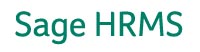|
|||
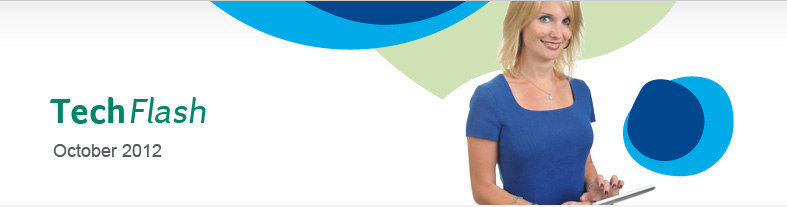 |
|||
|
Sage HRMS How to receive Sage HRMS Email Alerts Product Updates are important to keep your Sage HRMS product software running at its optimum performance and enable your payroll system to have access to the latest tax update. It is important to ensure updates are performed in a timely and consistent manner. Product Updates or Service Releases can include product enhancements, hot fixes, legislative updates, and any other changes since the release of your Sage HRMS Product version. Additionally, since the release of Sage Abra Suite v9.x, Product Updates are cumulative. Periodically, Sage sends product updates alerts when updates become available to implement on your system. To ensure you are receiving these product update alerts and other relevant Sage HRMS communications, be sure to check your email inbox frequently for Sage HRMS Product Update email alerts. Sometimes we found the cause of not receiving these alerts are due to updates being sent to spam filters or junk mail inbox. Alternatively, the email may simply have been filtered out by your email exchange server. How to ensure Sage HRMS communications are not caught in Spam Filters or Junk Mail. To ensure you are consistently receiving these email alerts it is important to know the Sage HRMS email addresses these alerts come from. This will enable you or your IT department to add the email addresses as exceptions on your email server and enable Sage HRMS users to receive these important notifications. If you are not familiar with allowing certain email to reach your email inbox you may need to contact your system administrator to implement this process. Recently, Sage has undergone several system updates to simplify access to our customer portal. These changes required updating our outgoing email notification addresses. Below you will find a list of our updated outgoing email addresses for you to allow as a trusted sender or for your IT department to implement in your in email server exception process. The following are the new Sage HRMS email addresses that should be added as Trusted Sender. The email address changes: Sage HRMS Customer Alerts please add this email address as a trusted sender to ensure you are receiving Sage HRMS alerts: [email protected] Sage HRMS TechFlash Newsletter please add this email address as a trusted sender to ensure you are receiving the TechFlash: [email protected] Sage Technical Support email address [email protected] has changed to [email protected]. Please add this email address as a trusted sender to ensure you are receiving emails from Sage HRMS Technical Support |
|||
|
|||