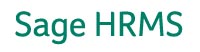|
|||
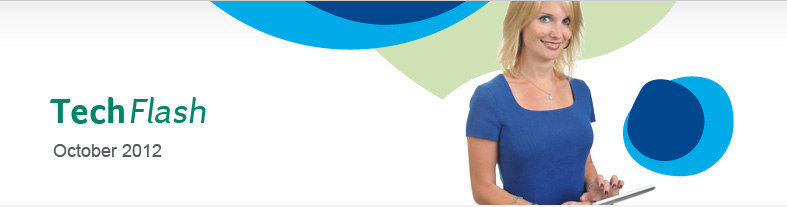 |
|||
|
Sage HRMS Employee is missing from Trial Payroll reports - Sage Abra Suite v9.x When an employee is missing from the Trial payroll reports, such as the Check / Direct Deposit Register, this is a good indication that a date has been entered incorrectly. Earning codes that have a calculation rule of Pay Rate x Hours x Rate Factor: Go to the Enter / Update time sheet process and select the employee in question. On the time sheet tab check the entries for the employee and make sure the date entered is on or before the Pay Period End Date. If the date is incorrect, delete the time sheet entry and then run the trial payroll again without the employee. Enter the time sheet again with the correct date and run trial payroll again. The employee should now show on the payroll reports. Earning codes that have a calculation rule of Flat Amount: If a Bonus or Supplemental payroll is being run for a flat amount earning code, check the employees Other Earnings detail screen. Make sure the earning code being used is Active or One Time Only, the "Start Date" is on or before the pay period end date and that the "End Date" is on or after the pay period end date. Finally, go to the Payroll History detail screen and check the Goal and Balance columns for the earning code. Make sure the Goal amount is correct and that the Balance column is not zero and has enough of a balance to cover the amount of the earning. If either or both of these columns are incorrect they can be updated by going to Payroll Processes then Mass Update.
|
|||
|
|||