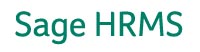|
|||
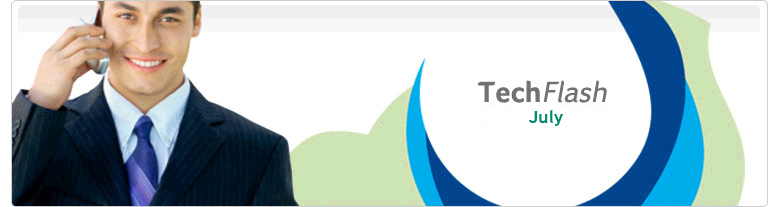 |
|||
|
Sage Abra HRMS Audit Reporting - "Who Dun It?" The Audit Trail tab of the Enterprise Setup page enables users to set up the audit trail. The audit trail provides the ability to track changes a user makes to a panel. This is an extremely useful tool for safeguarding Sage Abra Suite data. The most important thing to remember is that the audit trail cannot work until it is turned on- you cannot turn on auditing to help you find out what has already happened. The audit trail provides a before and after image of changes. It also keeps track of date, time and the user who made the change. The following standard reports are available to monitor the audit trail. Select Reports, and Audit Trail Reports from under System.
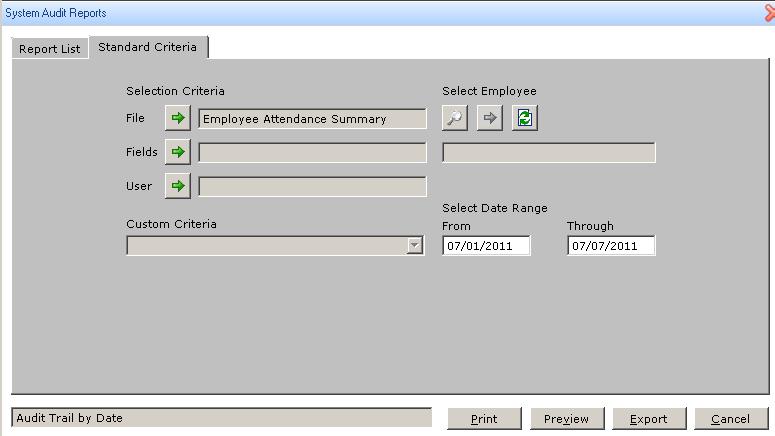
To set up the Audit Trail, from the select Setup > System > Enterprise Setup
After installing the PDF printer driver, the PDF printer will be available in the list of printers in the Reports selection in Abra under Reports > HR or Payroll. Select the desired report and criteria, then click the Print option. The PDF Printer acts as a Windows® printer, allowing you to select Print within the report and create a PDF file with the file name of your choice. You can audit as much or as little as you'd like, but the more you audit the more space is taken up by the records. Therefore it is important to periodically delete audit trails. To do so just go to System and select Delete audit Trail Records. You will be asked what files and what dates you would like to delete.
| ||
© 2011 Sage Software, Inc. All rights reserved. Sage, the Sage logo, and the Sage products and services mentioned herein are registered trademarks or trademarks of Sage, Inc. All other trademarks are the property of their respective owners. |