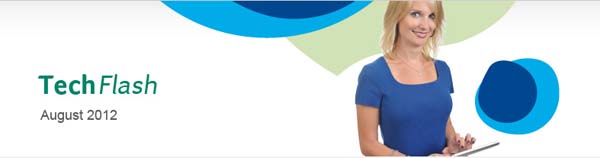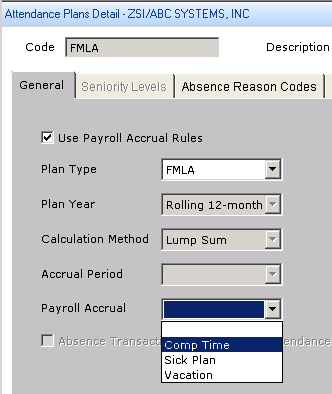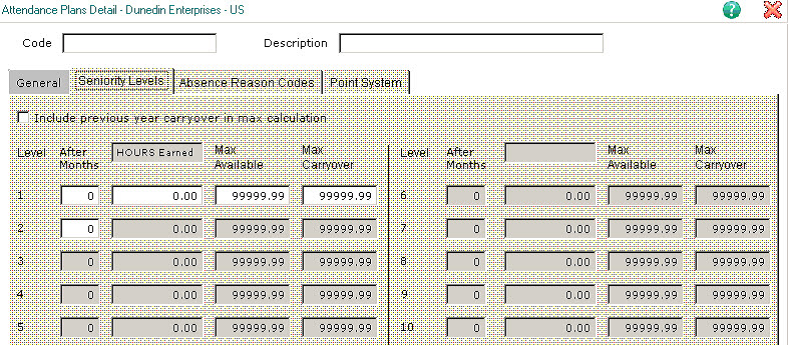|
Sage HRMS
Sage HRMS 2012 Attendance Module Modifications
Have you heard that the Sage HRMS 2012 Attendance Module has been revamped? There have been modifications to
attendance plans to where you can map attendance plans to accrual codes and the accruals can also determine attendance
calculations. You can also set the maximum available and carryover hours by seniority level. Here is some information
on these new features.
Attendance Plans map to Payroll Accrual codes
You can now use a drop-down list on the Attendance Plan Detail window to select an Accrual Code
for a company-level Attendance Plan. (In the previous release, you controlled this mapping through Employee Configuration
in Open Payroll.) To map an Attendance Plan to an Accrual Code, open the detail page for the plan (from the Navigation Pane,
select Setup > Time Off > Attendance Plans, then select a plan and click More…) and select
the code from the Payroll Accrual drop-down list.
When you map an Attendance Plan to an Accrual Code
- A default value of None is selected in the General Ledger Distribution Code drop-down list.
This is a required field; you must choose a value other than None.
- You can select only one Absence Reason on the Absence Reason Codes tab
Payroll accruals can determine attendance calculations
Sage HRMS 2012 can use rules and data from Payroll to calculate time-off accruals, and to determine the maximum available hours,
maximum carryover hours, and total carryover hours. This approach ensures that any calculations based on hours worked reflect
actual hours as recorded in payroll.
To apply payroll rules, select the Use Payroll Accrual Rules check box on the Attendance Plans Detail window.
You can continue to create absence transactions in the payroll process and to use Employee Self Service to view balances,
but the accrual calculations will be derived in payroll and added to the Attendance Plan as read-only.
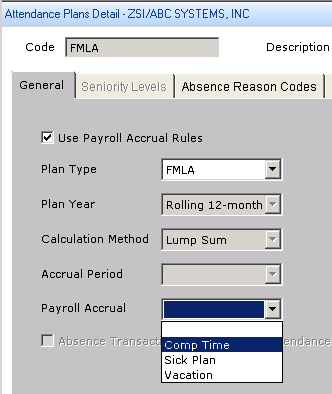
Attendance Plans feature maximum available and carryover hours by seniority level
You can now specify maximum available hours and maximum carryover hours by seniority level for an Attendance Plan. On the
Seniority Levels tab of the Attendance Plans Detail page (from the Navigation Pane, select Setup > Time Off > ,
then select a plan and click More…), an Attendance Plan can have up to ten seniority levels, each with its own maximum available
and maximum carryover hours. (The default for each is 99999.99 hours.)
Note: If the Use Payroll Accrual Rules check box on the General tab is selected, maximum available hours and maximum carryover
hours are calculated in Payroll and the Seniority Levels tab is unavailable. See "Payroll accruals can determine attendance calculations"
earlier in this Section.
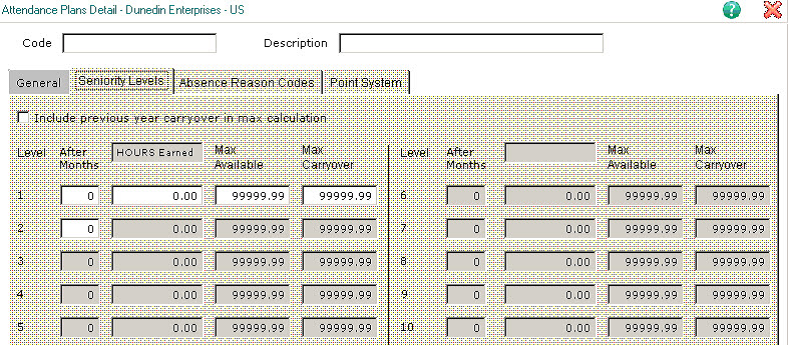
|