|
|||
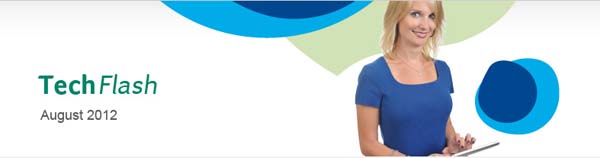 |
|||
|
Sage HRMS Payroll Navigating Sage Tax Forms and eFiling by Aatrix - HRMS 2012 Below is a link for a video on how to register and navigate Sage Tax Forms and eFiling by Aatrix in HRMS 2012. Simply click the link below and make sure the volume is turned up on your speakers. Please be patient as the link may take several minutes to load. http://sage.adobeconnect.com/aptfaebaa/ You can learn more about Aatrix by visiting https://partner.aatrix.com/sageabra. Related Information: In Sage HRMS 2012, Sage Abra Suite versions 9.0x, and 9.1x, you have the option to use the Aatrix W-2 Importer to generate, file, and print your W-2 forms at year end. Using Aatrix also enables you to reprint W-2s if necessary, and to make electronic W-2 forms available to employees through the Aatrix website. Registering for Aatrix Before you can use the Aatrix W-2 Importer, you must register for it.
Filing W-2s with Aatrix To file W-2 forms through the Aatrix W-2 Importer, you must first complete the year-end close.
|
|||
|
|||
