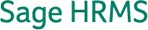|
|||
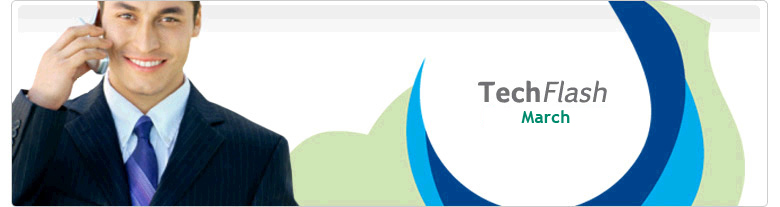 |
|||
|
Sage HRMS Post Absence Transaction to Previous Year Time Off captures your employee absence transactions and accruals that occurs within the current year through the last day of the year and post any absence transactions with a date stamp of the current year. If you are using Sage HRMS Payroll Module with Time Off when you run your last payroll of the year, Time Off will prompt to close the attendance plan. If your accrual allows carryover balance during the closing process, Time Off will bring your carryover balance to the new Accrual Plan Year. After you close an attendance plan if you forgot to post an absence transaction or maybe you posted an incorrect transaction during the previous year and did not realize until after you next payroll for the new year. Time Off allows you to post absence transaction to the previous year. For example after closing the accrual year, you discover you forgot to enter eight hours of PTO for an employee, no problem. Even after the accrual plan is closed you can still post the eight hours to your previous year absence transaction. This action will reduce the current year carryover balance by the total hours taken. Posting an Absence to a previous Year:

Click OK. The system reminds you it subtracts the hours from the current year's carryover hours and prompts you to confirm you want to post the absence to the previous year. If you indicate the system should post the transaction to the previous year, the system subtracts the hours you entered from the current year's carryover and calculates a new balance for hours available in the current year. Notes:
|
|||
|
|||